React x TypeScriptでInstagramの投稿をサイト上に表示したかったときの備忘録
使用したGraph APIはv14.0だけど12.x, 13.xあたりも同じっぽい(多分)(未検証)
全体的な流れのうち、1, 2は書くのめんどいので割愛
- Instagramをプロアカウントに変更する
- facebookとInstagramをリンクさせる
- facebook developerアカウントでアプリの作成
- Graph APIで使用するアクセストークンの有効期限の延長
- instagram business idの取得
- instagramの投稿の取得してサイトに表示する
1. facebook アプリの作成
アプリタイプにビジネスを選択してアプリの作成
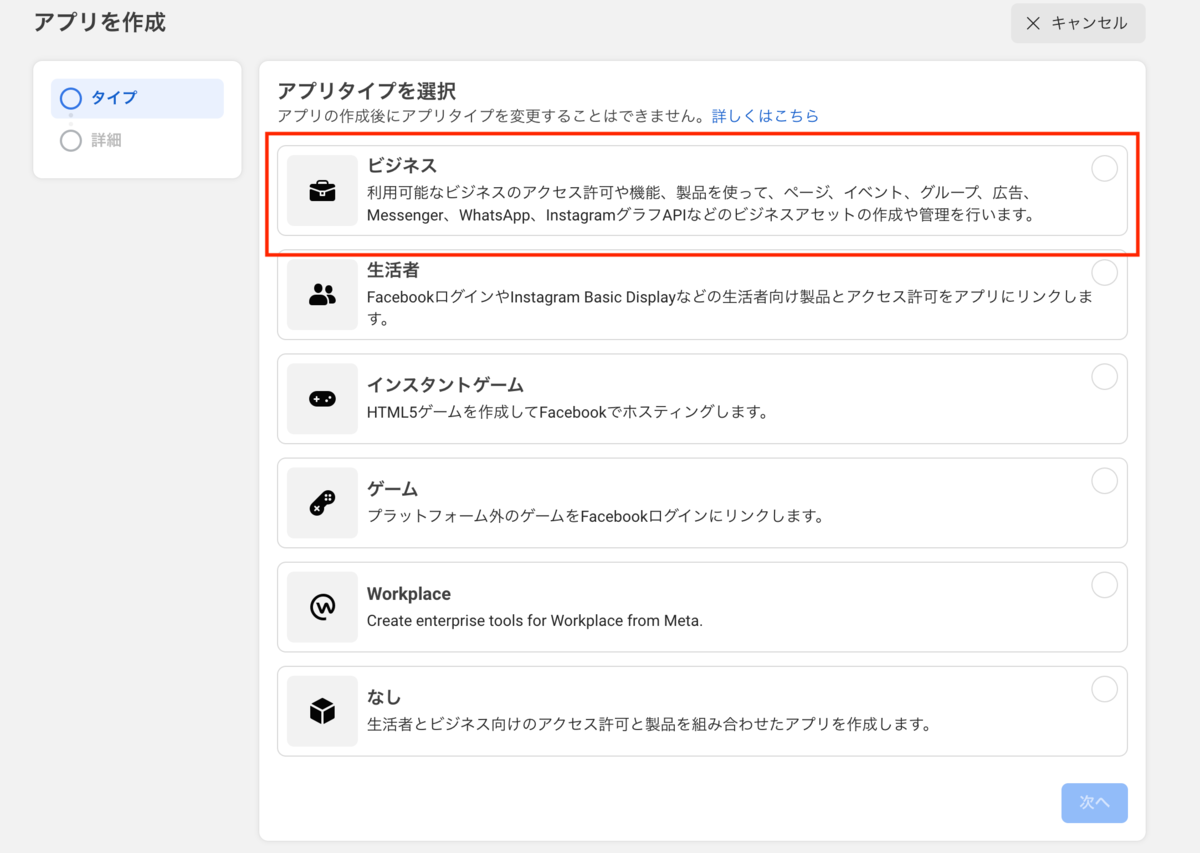
基本情報は適当に入力してアプリ作成後に表示されるアプリID・app secretをメモっておく

2. 無期限アクセストークンを取得する
①グラフAPIエクスプローラ画面で短期アクセストークンを取得する
以下の項目を指定する
インスタの投稿だけだし instagram_basic しか使わんだろって思って instagram_basic と public_profile のみにしてたら無期限アクセストークンが取得できなくてハマった。(公式読め)
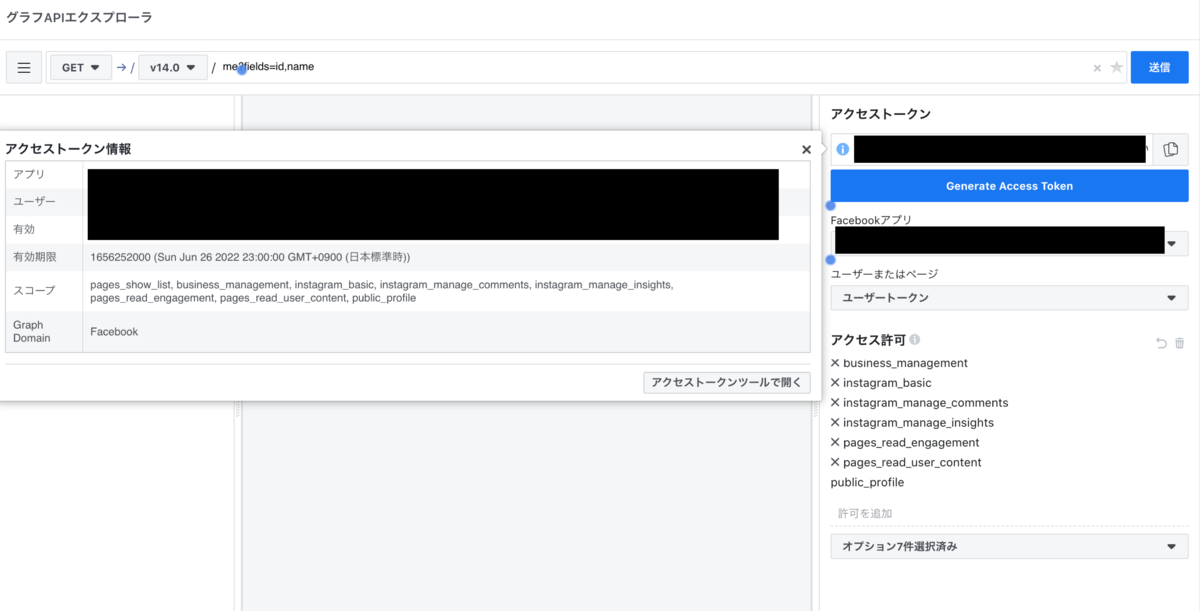
② Generate Access Token を押すとアクセス許可のためのダイアログが表示されるから許可
③アクセストークン左のinfoマークを押してアクセストークンデバッガーの画面に行く
有効期限が1時間以内になっているので「アクセストークンを延長」を押す
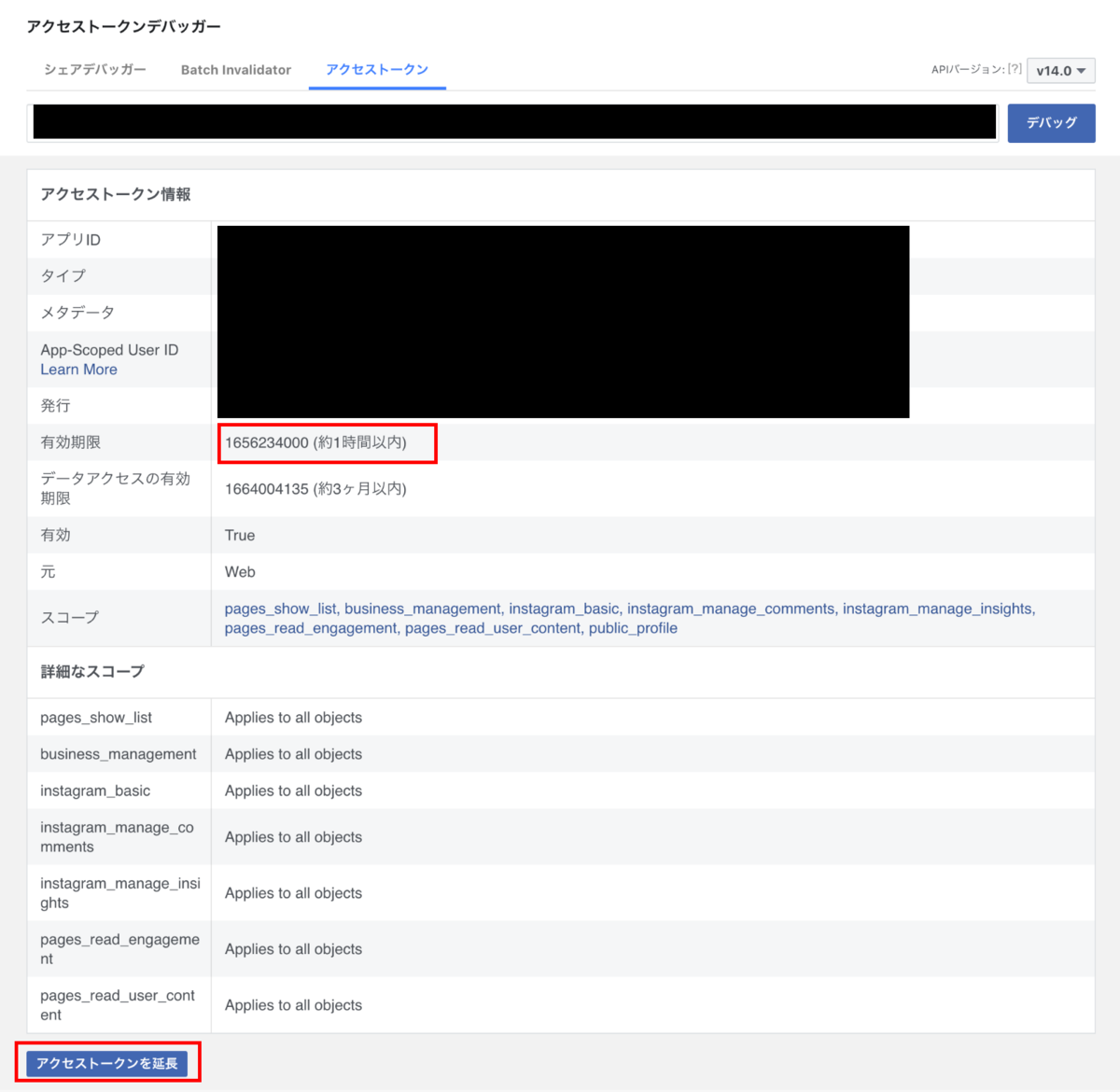
④ 長期アクセストークンが表示されるのでデバッグボタンを押す
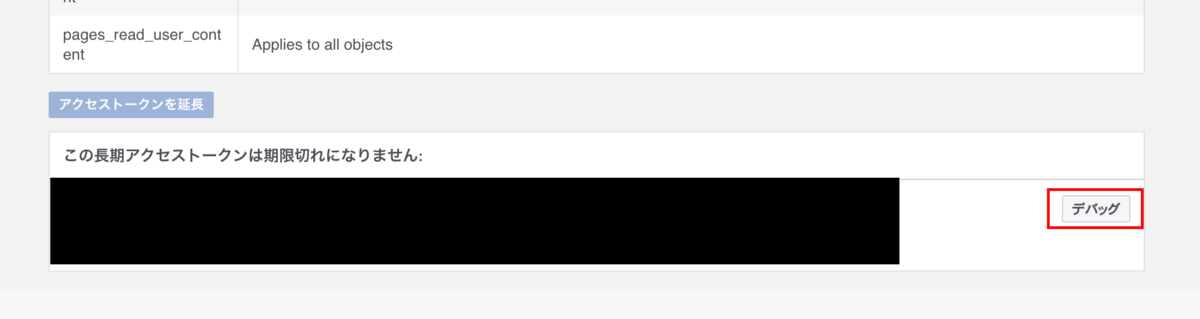
発行されたアクセストークンの有効期限が「受け取らない」になってればOK
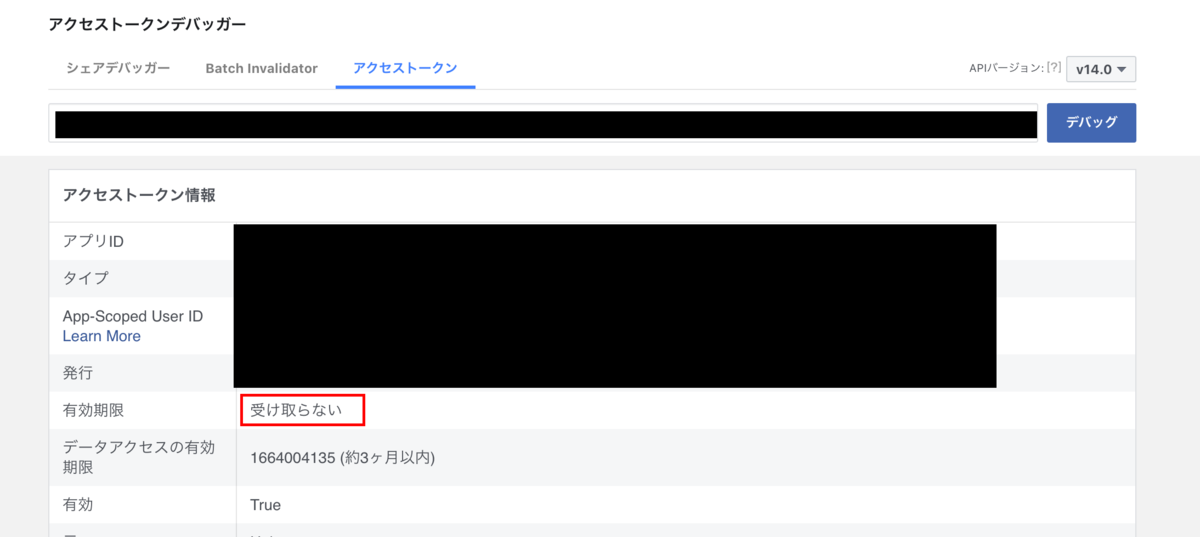
3. instagram business id を取得する
グラフAPIエクスプローラ画面か、Postmanとかで↓を叩くと、
https://graph.facebook.com/v14.0/me?fields=accounts{instagram_business_account}&access_token=[2.で取得したアクセストークン]1
↓下記の形式でデータが戻ってくるので accounts.data.instagram_business_account.id をメモっておく
{ "accounts": { "data": [ { "instagram_business_account": { "id": "123456" }, "id": "123456" } ], "paging": { "cursors": { "before": "xxxxxx", "after": "xxxxxx" } } }, "id": "123456" }
4. instagramの投稿の取得
https://graph.facebook.com/v14.0/[3で取得したinstagram business id]?fields=media.limit([取得したい件数]){[取得したいfieldをカンマ区切りで指定]}&access_token=[2で取得したアクセストークン] 2 (URLに()使うのモヤる)
をPostmanとかで叩くと、↓の形式で戻ってくるので media.data を使ってサイトに描画する
{ "media": { "data": [ { "media_url": "https://scontent.cdninstagram.com/v/xxxxxxxxxxxx/", "media_type": "CAROUSEL_ALBUM", "id": "123456" } ], "paging": { "cursors": { "before": "xxxxxxxxxxxx", "after": "xxxxxxxxxxxx" }, "next": "https://graph.facebook.com/v14.0/xxxxxxxxxxxx" } }, "id": "123456" }
5. 記事の取得
export default class Instagram { public async fetchPosts(limit: number): Promise<Post[]> { return await axios .get( `https://graph.facebook.com/${process.env.GRAPH_VERSION}/${process.env.GRAPH_BUSSINESS_ID}`, { params: { fields: `media.limit(${limit}){media_url,thumbnail_url,permalink,media_type}`, access_token: process.env.GRAPH_ACCSESS_TOKEN, }, } ) .then((res) => res.data.media.data) .catch((error) => { console.error(error); }); } }
(※ import などは省略)
今回はReactで実装
<section>
{this.props.posts.map((row: Post, index: number) => (
<Box {...row} key={index}></Box>
))}
</section>
最終的に↓みたいなマークアップで描画されればOK
<a target="_blank" rel="noopener noreferrer" href="https://www.instagram.com/p/xxxxxx/"> <img src="https://scontent.cdninstagram.com/v/xxxxxx"> </a>
参考
developers.facebook.com developers.facebook.com developers.facebook.com developers.facebook.com
※本記事は2022/06/26時点の情報です。
株式会社エイルシステムではWebエンジニア・モバイルアプリエンジニアを募集しています。
実務経験がなくてもOKです。ご興味のある方は弊社HPよりご連絡ください。